Wednesday, August 27, 2008
MBR - Explaining the reverb "tone" adjustment
MBR - The "tone" adjustment for reverb.
Natural reverberation occurs when sound bounces off the walls, floor, ceiling, and objects in the room. This reflected sound arrives at the listener's ears slightly later than the direct sound, causing a sort of echo. But, because there are many echoes of the original sound all arriving at closely spaced intervals, it's perceived as reverberation rather than discrete echoes.
Surfaces and objects do not reflect all frequencies equally. Smooth, hard surfaces such as glass or tile are good at reflecting high frequencies, while softer, rougher surfaces such as carpet or upholstery tend to absorb high frequencies rather than reflect them. The BR's reverb Tone control allows you to simulate this. It can boost or cut the high frequencies of the reverb signal by up to 12dB. However, it only affects the signal that's sent to the reverb (ie; the reflected sound, not the direct sound). So, if you have the reverb set to 10, for example, you probably won't hear much difference when you turn the Tone control. If you increase the reverb send value (try 100 for maximum effect), you should find that positive Tone values are bright (like in an empty gymnasium or church), while negative Tone values sound more dull (like in your living room, where carpets, drapes, and furniture absorb the high frequencies).
From "64Guitars"/microredorders.org/forum
Natural reverberation occurs when sound bounces off the walls, floor, ceiling, and objects in the room. This reflected sound arrives at the listener's ears slightly later than the direct sound, causing a sort of echo. But, because there are many echoes of the original sound all arriving at closely spaced intervals, it's perceived as reverberation rather than discrete echoes.
Surfaces and objects do not reflect all frequencies equally. Smooth, hard surfaces such as glass or tile are good at reflecting high frequencies, while softer, rougher surfaces such as carpet or upholstery tend to absorb high frequencies rather than reflect them. The BR's reverb Tone control allows you to simulate this. It can boost or cut the high frequencies of the reverb signal by up to 12dB. However, it only affects the signal that's sent to the reverb (ie; the reflected sound, not the direct sound). So, if you have the reverb set to 10, for example, you probably won't hear much difference when you turn the Tone control. If you increase the reverb send value (try 100 for maximum effect), you should find that positive Tone values are bright (like in an empty gymnasium or church), while negative Tone values sound more dull (like in your living room, where carpets, drapes, and furniture absorb the high frequencies).
From "64Guitars"/microredorders.org/forum
MBR - EQ'ing The Mix
To run the complete 'mix' through the eq...
1) Set the insert location to MASTER (see page 64 and 65 of the Micro BR manual). This will route the entire mix through the insert effects.
2) Select any preset from the MIC patch bank and disable everything except EQ.
3) Zero the counter and press [PLAY].
4) Edit the EQ parameters to your liking.
5) Master with these EQ settings.
Edited-From "64Guitars"/microredorders.org/forum
1) Set the insert location to MASTER (see page 64 and 65 of the Micro BR manual). This will route the entire mix through the insert effects.
2) Select any preset from the MIC patch bank and disable everything except EQ.
3) Zero the counter and press [PLAY].
4) Edit the EQ parameters to your liking.
5) Master with these EQ settings.
Edited-From "64Guitars"/microredorders.org/forum
Friday, August 22, 2008
Micro BR - About Patterns And Arrangements
Patterns are not meant to be used on their own in a recording. They are just the building blocks for creating an arrangement. So, it's not too surprising that pattern tempos are not saved independently, as the tempo will be saved in each step of the arrangement. The mistake that beginners often make is to record a song with the drum machine in Pattern Mode rather than Arrangement Mode. You should always create an arrangement for your songs and specify the tempo there. Arrangements needn't be complicated. They can be as simple as a single pattern if that's all you want.
Arrangements are not difficult to understand. They are merely a series of steps in which you tell the drum machine what to play. For each step, you specify the pattern to be played, the measure of the song in which the pattern should start playing, and the tempo. Each step repeats until the starting measure of the next step. For example, here's a simple 3-step arrangement:
This arrangement will play the metronome pattern for the first two measures of the song (as a count-in). Then it will play a blues pattern for 48 measures (from measure 3 to measure 50). Finally, it will play the BREAK pattern starting at measure 51. The BREAK pattern doesn't make any sound. The last step of an arrangement repeats indefinitely (until you press the [STOP] button), so we normally set the last step to pattern P327:BREAK to provide a clean ending to the song. The tempo for each step is 120 bpm. In a simple arrangement like this, the tempo will usually be the same for each step. But, in more complicated arrangements, you might want to specify a different tempo for certain steps where the song speeds up or slows down.
You should start each song with a simple arrangement like this. Even a 1-step arrangement will do. This allows you to specify the tempo of the song. The arrangement is saved with the song so, the next time you load that song, the tempo will be exactly where you set it in the arrangement. Later, as your song develops, you can add more steps to the arrangement to make it more interesting.
Read section 4 of the manual ("Using rhythm"), then dive in and create a simple arrangement. You'll soon see that it's not very difficult.
You might also find these tutorials helpful:
http://www.geocities.com/sixtyfourguitars/BossBr/Tutorials/Rhythm_Guide_Intro.html
http://www.geocities.com/sixtyfourguitars/BossBr/Tutorials/Arrangement_Example.html
http://microrecorders.org/articles/create_a_simple_drum_sequence.html
From "64Guitars"/microredorders.org/forum
Arrangements are not difficult to understand. They are merely a series of steps in which you tell the drum machine what to play. For each step, you specify the pattern to be played, the measure of the song in which the pattern should start playing, and the tempo. Each step repeats until the starting measure of the next step. For example, here's a simple 3-step arrangement:
| | Starting | ||
| Step | Measure | Pattern | Tempo |
| 1 | 1 | P314:Metro | 120.0 |
| 2 | 3 | P158:BLUS1-V1 | 120.0 |
| 3 | 51 | P327:BREAK | 120.0 |
This arrangement will play the metronome pattern for the first two measures of the song (as a count-in). Then it will play a blues pattern for 48 measures (from measure 3 to measure 50). Finally, it will play the BREAK pattern starting at measure 51. The BREAK pattern doesn't make any sound. The last step of an arrangement repeats indefinitely (until you press the [STOP] button), so we normally set the last step to pattern P327:BREAK to provide a clean ending to the song. The tempo for each step is 120 bpm. In a simple arrangement like this, the tempo will usually be the same for each step. But, in more complicated arrangements, you might want to specify a different tempo for certain steps where the song speeds up or slows down.
You should start each song with a simple arrangement like this. Even a 1-step arrangement will do. This allows you to specify the tempo of the song. The arrangement is saved with the song so, the next time you load that song, the tempo will be exactly where you set it in the arrangement. Later, as your song develops, you can add more steps to the arrangement to make it more interesting.
Read section 4 of the manual ("Using rhythm"), then dive in and create a simple arrangement. You'll soon see that it's not very difficult.
You might also find these tutorials helpful:
http://www.geocities.com/sixtyfourguitars/BossBr/Tutorials/Rhythm_Guide_Intro.html
http://www.geocities.com/sixtyfourguitars/BossBr/Tutorials/Arrangement_Example.html
http://microrecorders.org/articles/create_a_simple_drum_sequence.html
From "64Guitars"/microredorders.org/forum
Monday, August 18, 2008
MBR- Listening To Bounced Tracks
When you're listening to the bounced tracks, make sure that's all you're listening to? In other words, make sure that the other two tracks are set to empty v-tracks or their levels are reduced to minimum.
For example, consider the following hypothetical recording session:
You record the following tracks on v-track 1:
Tr1v1: Rhythm guitar
Tr2v1: Vocals
Tr3v1: Bass guitar
Tr4v1: Lead guitar
Now you bounce these four v-tracks to Tr3v2 and Tr4v2. The BR should automatically set tracks 1 and 2 to the next empty v-track. But let's assume that you wanted to check out your original tracks for some reason and set tracks 1 and 2 back to v-track 1. When you press [PLAY], you'll hear a mix of the following v-tracks:
Tr1v1: Rhythm guitar
Tr2v1: Vocals
Tr3v2: Stereo mix (left channel) of Rhythm guitar, Vocals, Bass, and Lead guitar.
Tr4v2: Stereo mix (right channel) of Rhythm guitar, Vocals, Bass, and Lead guitar.
The rhythm guitar and vocals will sound much louder than the lead guitar and bass because they are doubled -- you've got rhythm guitar from the stereo mix on tracks 3 and 4 as well as from the original recording on track 1. Likewise, you've got the vocals from the stereo mix on tracks 3 and 4 plus the original vocals on track 2. Since the rhythm guitar and vocals are doubled but the bass and lead guitar are not, the latter will seem subdued in the mix. The solution is to set tracks 1 and 2 to an empty v-track or reduce their levels to minimum so that you are only listening to the stereo mix, which should sound the same as it did when you bounced it.
If you're not sure which v-tracks are currently selected, bring up the V-Tracks display by following the procedure on page 40 of the Micro BR manual under "Switching V-tracks". The top line of the display shows 8 small boxes for the 8 v-tracks of the currently-selected track. Dark boxes indicate used v-tracks. Empty boxes indicate empty v-tracks. The second line of the display indicates the currently-selected v-track for each track.
From "64Guitars"/microredorders.org/forum
For example, consider the following hypothetical recording session:
You record the following tracks on v-track 1:
Tr1v1: Rhythm guitar
Tr2v1: Vocals
Tr3v1: Bass guitar
Tr4v1: Lead guitar
Now you bounce these four v-tracks to Tr3v2 and Tr4v2. The BR should automatically set tracks 1 and 2 to the next empty v-track. But let's assume that you wanted to check out your original tracks for some reason and set tracks 1 and 2 back to v-track 1. When you press [PLAY], you'll hear a mix of the following v-tracks:
Tr1v1: Rhythm guitar
Tr2v1: Vocals
Tr3v2: Stereo mix (left channel) of Rhythm guitar, Vocals, Bass, and Lead guitar.
Tr4v2: Stereo mix (right channel) of Rhythm guitar, Vocals, Bass, and Lead guitar.
The rhythm guitar and vocals will sound much louder than the lead guitar and bass because they are doubled -- you've got rhythm guitar from the stereo mix on tracks 3 and 4 as well as from the original recording on track 1. Likewise, you've got the vocals from the stereo mix on tracks 3 and 4 plus the original vocals on track 2. Since the rhythm guitar and vocals are doubled but the bass and lead guitar are not, the latter will seem subdued in the mix. The solution is to set tracks 1 and 2 to an empty v-track or reduce their levels to minimum so that you are only listening to the stereo mix, which should sound the same as it did when you bounced it.
If you're not sure which v-tracks are currently selected, bring up the V-Tracks display by following the procedure on page 40 of the Micro BR manual under "Switching V-tracks". The top line of the display shows 8 small boxes for the 8 v-tracks of the currently-selected track. Dark boxes indicate used v-tracks. Empty boxes indicate empty v-tracks. The second line of the display indicates the currently-selected v-track for each track.
From "64Guitars"/microredorders.org/forum
MBR - Fading out
How to fade out without sliders?
One way is to fade out the master level during the mastering or bouncing.
From "guitarron"/microredorders.org/forum
For one track, use track level setting.
For stereo tracks, link tracks together first, then fade.
See page 41 of manual " Controling the parameters of two tracks simultaneously".
Basically press [TR1] & [TR2] or [TR3] & [TR4] at the same time. An "=" sign is shown for parameters that are stereo-linked.
According to manual, you can adjust the parameters (including volume level) during "record or play".
One way is to fade out the master level during the mastering or bouncing.
From "guitarron"/microredorders.org/forum
For one track, use track level setting.
For stereo tracks, link tracks together first, then fade.
See page 41 of manual " Controling the parameters of two tracks simultaneously".
Basically press [TR1] & [TR2] or [TR3] & [TR4] at the same time. An "=" sign is shown for parameters that are stereo-linked.
According to manual, you can adjust the parameters (including volume level) during "record or play".
Wednesday, August 6, 2008
Micro BR - Adjusting Delay Timing
Most of the M-BR presets for Delay are pretty long. Maybe this will help: It will usually sound better if you adjust the Delay time to repeat in sync with the Beats Per Minute of the song. You can get to the screen for changing the preset repeat time of the Delay by pressing: Effects|EDT|cursor:►|DLY|cursor:►|cursor:►
Then, get out a calculator.
60,000 (milliseconds per minute) divided by your tempo (Beats per Minute) equals the quarter note value for each repeat. So, if the tempo of your song is 110 BPM then:
60,000/110 = 545ms.
However, an echo on each quarter note beat will be too long of a delay for most songs. So, divide it by 2 to get the eighth note value and see how that sounds:
545ms /2 = 272ms
Still too long? Divide by 2 again and get the sixteenth note value
272ms /2 = 136ms.
Seems like a eighth or sixteenth note delay is usually the one that we’re looking for so I usually start out with 60,000/BPM/4 (15000/BPM) to save a step.
From "hooper"/microredorders.org/forum
Then, get out a calculator.
60,000 (milliseconds per minute) divided by your tempo (Beats per Minute) equals the quarter note value for each repeat. So, if the tempo of your song is 110 BPM then:
60,000/110 = 545ms.
However, an echo on each quarter note beat will be too long of a delay for most songs. So, divide it by 2 to get the eighth note value and see how that sounds:
545ms /2 = 272ms
Still too long? Divide by 2 again and get the sixteenth note value
272ms /2 = 136ms.
Seems like a eighth or sixteenth note delay is usually the one that we’re looking for so I usually start out with 60,000/BPM/4 (15000/BPM) to save a step.
From "hooper"/microredorders.org/forum
Thursday, July 24, 2008
Transfering MP3/WAV to Boss Micro BR
Page numbers refer to Boss Micro BR owners manual.
-Pg 99.
-Use the USB cable to connect the MBR to your computer.
-Turn on the MBR
-The computer should create a drive/folder for the MBR.
-Open the folder. There will be a folder inside that one labled MP3 folder.
-Drag-n-drop your MP3 or WAV file on top of the MP3 folder.
This will copy your MP3/WAV file to the MBR.
If you just want to listen or play along with the MP3/WAV, you're done.
Import MP3/WAV into a new song.
-Pg 42
-Make sure you're in normal mode (ie not bounce, master or MP3 modes)
-Pg 28 Create a new song
-[Utility] [SNG:TR1] [NEW:TR2] [EXE:TR4] [EXIT]
-Pg 108 Track import
-[Utility] [TRK:TR2] [►:cursor] [IMP:TR1]
-Use cursor ◄► and +/- keys to select the MP3/WAV file to import.
-[Next:TR4]
-Use cursor ◄► and +/- keys to select the import destination track.
For stereo, select TR12 or TR34
-Select time or measure to import to.
[TIM:TR1] or [MEA:TR2] (and +/- keys to adjust location)
-[EXE:TR4] [YES:TR4]
-Wait
-Press [EXIT] several times to return to main window.
-Pg 41 Enable stereo link
-[TR1]
-Use cursor ◄► keys to move to 'pan' selection
-Simultaneously press [TR1][TR2] or [TR3][TR4] to enable (or disable) stereo link. The "=" is shown for parameters that are stereo linked.
The pan parameters should be L50 and R50 for the stereo tracks you're using. If not, adjust with +/- keys.
-Pg 99.
-Use the USB cable to connect the MBR to your computer.
-Turn on the MBR
-The computer should create a drive/folder for the MBR.
-Open the folder. There will be a folder inside that one labled MP3 folder.
-Drag-n-drop your MP3 or WAV file on top of the MP3 folder.
This will copy your MP3/WAV file to the MBR.
If you just want to listen or play along with the MP3/WAV, you're done.
Import MP3/WAV into a new song.
-Pg 42
-Make sure you're in normal mode (ie not bounce, master or MP3 modes)
-Pg 28 Create a new song
-[Utility] [SNG:TR1] [NEW:TR2] [EXE:TR4] [EXIT]
-Pg 108 Track import
-[Utility] [TRK:TR2] [►:cursor] [IMP:TR1]
-Use cursor ◄► and +/- keys to select the MP3/WAV file to import.
-[Next:TR4]
-Use cursor ◄► and +/- keys to select the import destination track.
For stereo, select TR12 or TR34
-Select time or measure to import to.
[TIM:TR1] or [MEA:TR2] (and +/- keys to adjust location)
-[EXE:TR4] [YES:TR4]
-Wait
-Press [EXIT] several times to return to main window.
-Pg 41 Enable stereo link
-[TR1]
-Use cursor ◄► keys to move to 'pan' selection
-Simultaneously press [TR1][TR2] or [TR3][TR4] to enable (or disable) stereo link. The "=" is shown for parameters that are stereo linked.
The pan parameters should be L50 and R50 for the stereo tracks you're using. If not, adjust with +/- keys.
Wednesday, July 23, 2008
Simple Audio Mixer (Stereo-to-Mono)
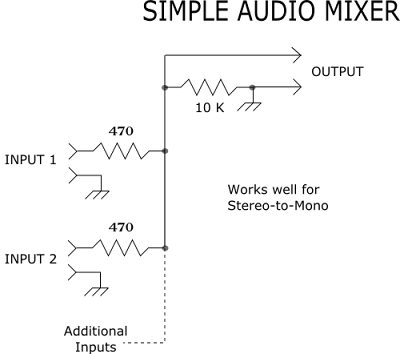
I wired up this simple mixer to use when I want to plug the Micro BR into an amp (ie. Stereo-to-Mono ). For the input side, I salvaged the plug and wire from a set of defunct headphones. Of course the output side is a 1/4" plug to fit the amplifier. In theory, it keeps the channels isolated so that there is no cross interference. In practice it works fine.
Wednesday, July 2, 2008
Boss Micro BR and Cakewalk
Boss Micro BR (MBR) and Cakewalk
I've been using Calkwalk music software to create the initial accompanyment on my Boss Micro BR 4 track recorder. First I create basic drum beat, bass and pad/keyboard in Cakewalk. Export that from Cakewalk as a wav file. Transfer the wav file to the MBR and import it to a new song. If you match the tempo of the wav file to the MBR tempo, there is a very good match up with measure read out on the MBR. Later if I want to change the accompanyment in Cakewalk, I can re-export/import and it's still in sync with whatever I've recorded on the MBR.
Here's my process:
In Cakewalk, create the initial wav rhythm sequence.
I include one or two count in measures. These can be eliminated later. The wave file should be 16bit, 44.1kHz Pg.94
(Page numbers refer to MBR owner's manual.)
"[xxx]" refers to button on MBR.
Boss Micro BR:
Create new song. Pg.38
-If necessary press [MP3] to return to recording mode
-[utility/sng/new]
New song name
-[utility/sng/nam] new_name [Exit]
The MBR saves the tempo in an "arrangement"
Create arrangement Pg.83
-[rhythm]
-Change arrangement, for example S01
-[AR:TR2]
-[ON:TR1] turn arrangement on
-[EDT:TR3] edit
-[STP:TR1] step
-step 1, measure 1
-set tempo as necessary
-select pattern #327 'BREAK' (ie. no pattern)
-optional-change pattern name.
-[EXIT] back to main screen
---------------------------------
Import the wav file from Cakewalk into the MBR.
Use BR wav convert program, usb cable, or SD card reader to transfer the wav file into the 'MP3' directory of the MBR.
Convert audio data to track data Pg.108
-[utility] [TRK:TR2] [►:cursor] [IMP:TR1]
-select the audio file to import
-[NEXT]
Follow manuals directions Pg.108 to set up which track/v-track to import to.
[Measure:TR2] [Next:TR4]
Import? [Yes:TR4]
----------------------------------
There are 4 places for reverb to be dealt with.
-Effects Pg.72
-Track Pg.72
-Input Pg.73
-Rhythm Pg.73
Effects reverb selects reverb Type: Hall or Room, Time:duration, Tone:?, Level:volume
Track reverb sets how much audio signal is sent to the reverb effect.
Input reverb depth is set in the [INPUT] section.
Rhythm reverb depth is set in the [Rhythm] section.
When mastering or bouncing, the Effects reverb sets the reverb for the whole song. Pg 72 (memo)
----------------------------------
To save the current state of a song.
-This includes song settings such as Track Reverb, master reverb settings, tempo, etc. Pg.60
- Hold down [■] stop button and press [●]record button.
-This should save everything. Recording data, Mixer settings, Insert effects, Mastering toolkit settings, Song arrangement, and Reverb.
I've been using Calkwalk music software to create the initial accompanyment on my Boss Micro BR 4 track recorder. First I create basic drum beat, bass and pad/keyboard in Cakewalk. Export that from Cakewalk as a wav file. Transfer the wav file to the MBR and import it to a new song. If you match the tempo of the wav file to the MBR tempo, there is a very good match up with measure read out on the MBR. Later if I want to change the accompanyment in Cakewalk, I can re-export/import and it's still in sync with whatever I've recorded on the MBR.
Here's my process:
In Cakewalk, create the initial wav rhythm sequence.
I include one or two count in measures. These can be eliminated later. The wave file should be 16bit, 44.1kHz Pg.94
(Page numbers refer to MBR owner's manual.)
"[xxx]" refers to button on MBR.
Boss Micro BR:
Create new song. Pg.38
-If necessary press [MP3] to return to recording mode
-[utility/sng/new]
New song name
-[utility/sng/nam] new_name [Exit]
The MBR saves the tempo in an "arrangement"
Create arrangement Pg.83
-[rhythm]
-Change arrangement, for example S01
-[AR:TR2]
-[ON:TR1] turn arrangement on
-[EDT:TR3] edit
-[STP:TR1] step
-step 1, measure 1
-set tempo as necessary
-select pattern #327 'BREAK' (ie. no pattern)
-optional-change pattern name.
-[EXIT] back to main screen
---------------------------------
Import the wav file from Cakewalk into the MBR.
Use BR wav convert program, usb cable, or SD card reader to transfer the wav file into the 'MP3' directory of the MBR.
Convert audio data to track data Pg.108
-[utility] [TRK:TR2] [►:cursor] [IMP:TR1]
-select the audio file to import
-[NEXT]
Follow manuals directions Pg.108 to set up which track/v-track to import to.
[Measure:TR2] [Next:TR4]
Import? [Yes:TR4]
----------------------------------
There are 4 places for reverb to be dealt with.
-Effects Pg.72
-Track Pg.72
-Input Pg.73
-Rhythm Pg.73
Effects reverb selects reverb Type: Hall or Room, Time:duration, Tone:?, Level:volume
Track reverb sets how much audio signal is sent to the reverb effect.
Input reverb depth is set in the [INPUT] section.
Rhythm reverb depth is set in the [Rhythm] section.
When mastering or bouncing, the Effects reverb sets the reverb for the whole song. Pg 72 (memo)
----------------------------------
To save the current state of a song.
-This includes song settings such as Track Reverb, master reverb settings, tempo, etc. Pg.60
- Hold down [■] stop button and press [●]record button.
-This should save everything. Recording data, Mixer settings, Insert effects, Mastering toolkit settings, Song arrangement, and Reverb.
Friday, June 13, 2008
Boss Micro BR Mounting Board

Position of screw holes in MBR. ( not to scale. see below for full scale pdf file. )
This is a mounting board I made for my Boss Micro BR 4 Track recorder. The back of the MBR has screws that hold the case together. The screws are recessed in the holes, leaving enough room to add some small dowel pins to position the MBR on a mounting board.
Drill 4 holes at the dimensions indicated above.
Insert four short pieces of 1/8" (3mm) diameter wooden dowel.
Let the dowels stick up above the board about 3/16" (5mm) .
This will allow them to fit into the screw holes in the back of the MBR.

When sitting on a desk or table, the pvc pipe sets the keys/buttons/readouts at a comfortable viewing angle. The extra weight adds some stability when pressing buttons on the MBR.
I used a hacksaw to cut the slot the length of the pvc pipe; which is roughly the length of the Micro BR.
The slot allows the MBR to be positioned on a music stand.
A piece of 5/8" (15mm) wide elastic and a couple of tacks holds the Micro BR in place. The elastic also allows the MBR to be unmounted quickly when you need to change batteries.
All of the controls and plug-ins are still accesable.
It's a simple project and hopefully the pictures will explain it adequately.


If your printer prints to scale, here is a full size drawing of the mounting holes.
Subscribe to:
Comments (Atom)


